Pro Presenter
From Tech Wiki
Jump to navigationJump to search
This page should contain all the info you will need to use and edit Pro Presenter. If you can't find what you're looking for, please add a section when you get the info you needed.
The Basics
General Use
- If all is going well, the only thing you should need to do is press the right key, or spacebar, and click on the first slide of the next section when you get to the end.
- If not, check out the troubleshooting section.
Editing A Slide
- To enter editing mode for a slide, either click Edit (pictured below) in the top left corner if you want to edit the current slide, or right-click on the slide you want to edit, and select Edit

- Use the white circle with a plus in it in the upper left corner to add elements to the slide
- In the upper right, use the slide tab to change the background, or trigger a media action (for movies or moving backgrounds)
- A blank background will use whatever was set for the background in a previous slide (default black)
- The build tab can be used to make elements not show until later (by click or by time)
- The easiest way to make a persistent or motion background is to drag a background from the media bucket (pictured below) directly onto the slide you want to have (or be the first in a series to have it)
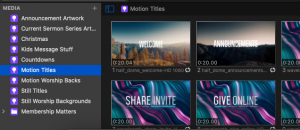
- To add a slide to a section, Command-Click the slide before where you want the new slide, then click the plus in the bottom left of the slides window, and select "Add New Slide"
Songs